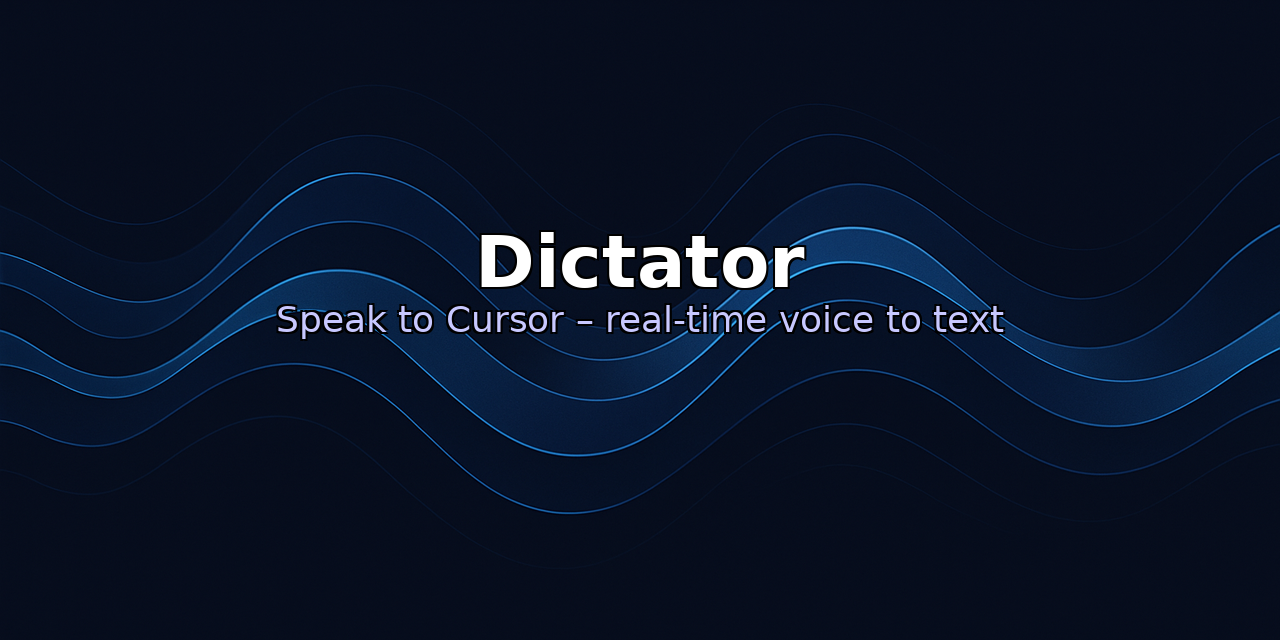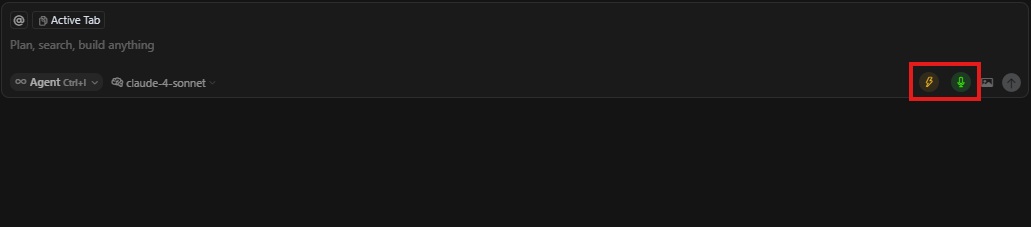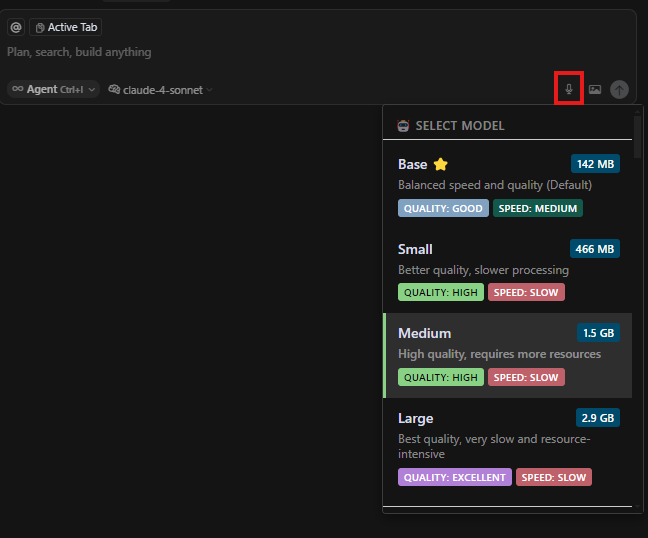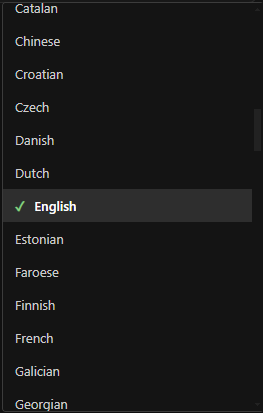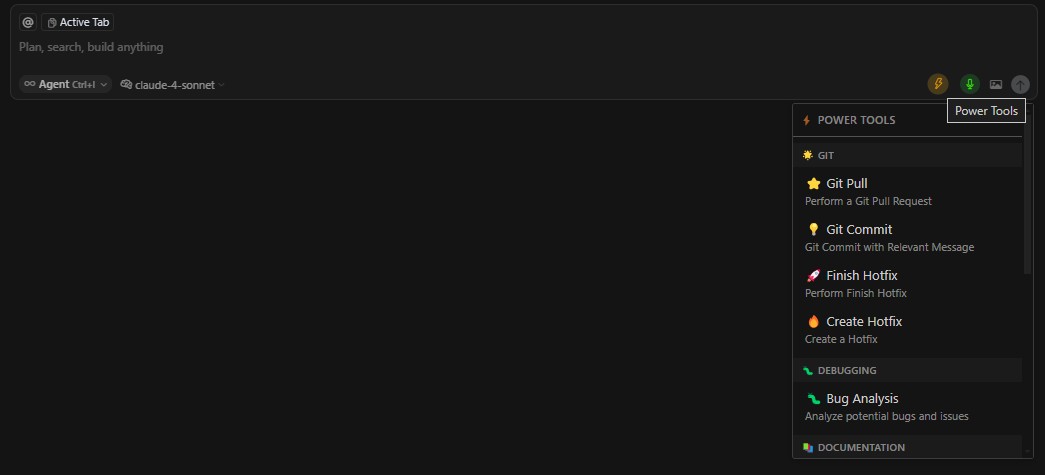Dictator adds voice recording and transcription to Cursor AI’s chat interface so you can talk to your code assistant instead of typing. It runs entirely in your browser using OpenAI’s Whisper models, so your audio never leaves your machine.
Dictator adds voice-powered control to your Cursor Chat workflow.
Instead of typing every request, simply speak your prompt and let the AI transcribe it instantly.
With Dictator, you can:
- 🎤 Dictate ideas, code changes, or documentation without breaking your flow
- ⚡ Speed up repetitive tasks by speaking instead of typing
- 🌍 Support multiple transcription models and languages
- 🖱️ Pair with one-click template injection for ultra-fast prompting
Because sometimes the fastest way to code… is to just say it.
Create, customize, and reuse powerful AI prompts tailored to your workflow.
With Power Tools, you can:
- Save frequently used prompts for one-click access
- Organize them into categories for different tasks (e.g., bug fixing, code review, documentation)
- Inject prompts directly into Cursor Chat without retyping
- Share your prompt collections with your team to maintain consistency
- Added import/export settings functionality
Empower your AI-assisted development with templates that work exactly the way you do.
- Install the Dictator extension in Cursor.
- Open the command palette (
Ctrl+Shift+Pon Windows/Linux orCmd+Shift+Pon macOS). - Type VISX and choose install from VSIX.
- Browse the plugin.
- Open the command palette (
Ctrl+Shift+Pon Windows/Linux orCmd+Shift+Pon macOS). - Run “Enable Dictator”.
- Restart Cursor when prompted. You’ll see a microphone button in the chat interface.
- Click the microphone button to start recording; click stop to end. Dictator will transcribe your speech and insert it into the chat.
- Use
Ctrl+Shift+Y(Windows/Linux) orCmd+Shift+Y(Mac) to toggle recording. - Right‑click the microphone to choose your language and model.
If Dictator doesn’t appear or stops working, try these steps:
- Make sure you’ve run the “Enable Dictator” command and restarted Cursor.
- Verify that your browser supports WebGPU and you have at least 4 GB of RAM (16 GB+ recommended for larger models).
- See the Troubleshooting section in the original documentation for more tips.
This project is licensed under the MIT License. See LICENSE.txt for details.