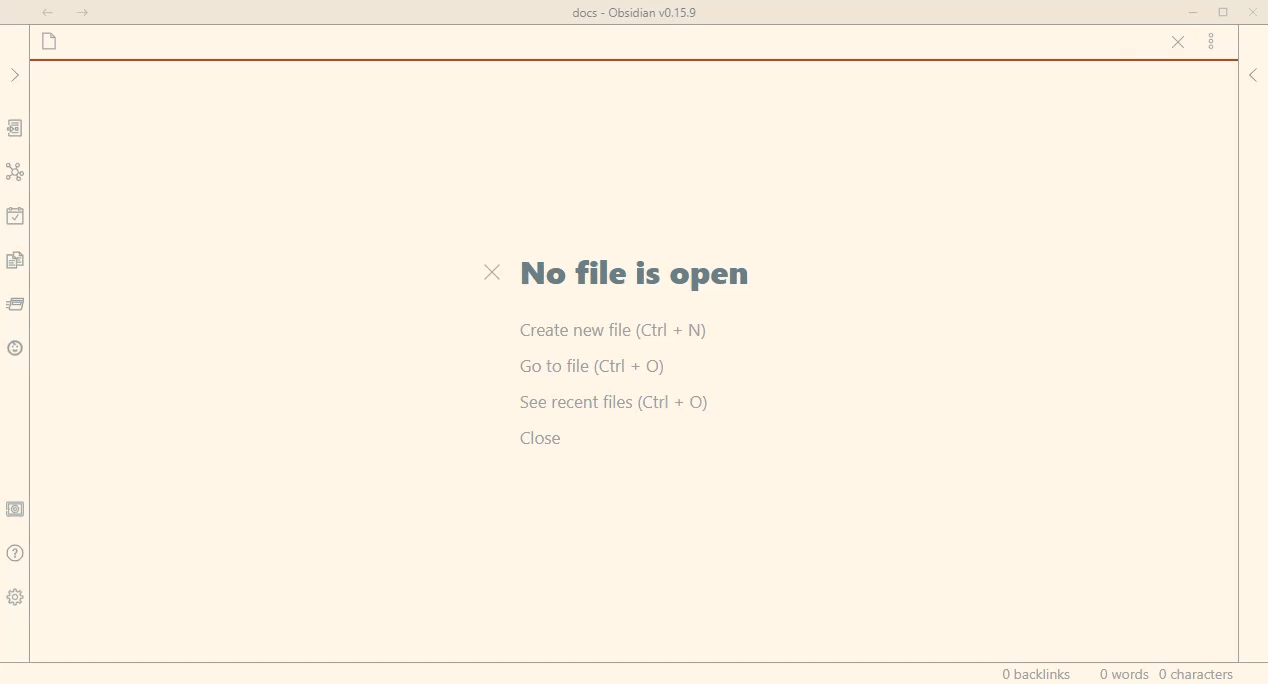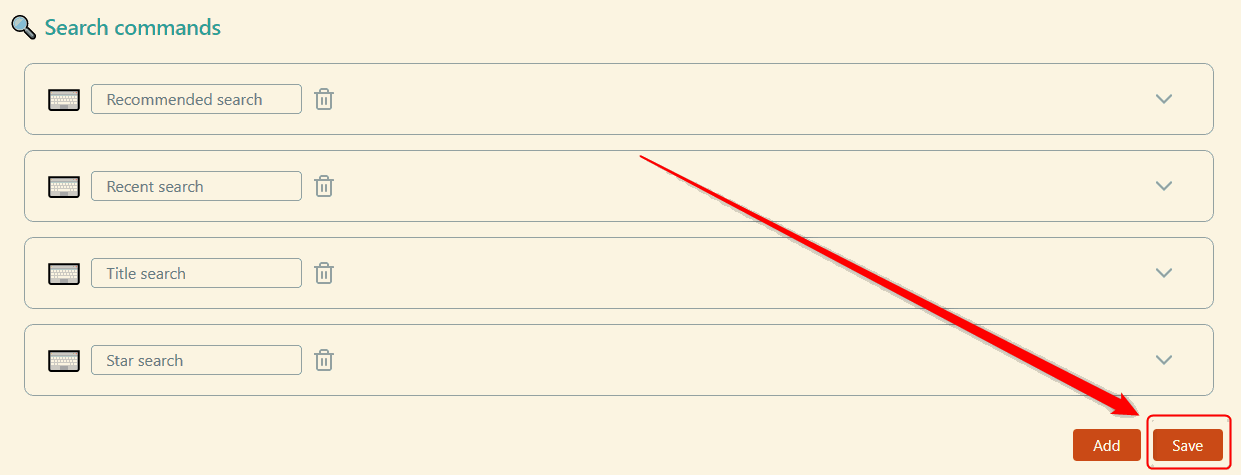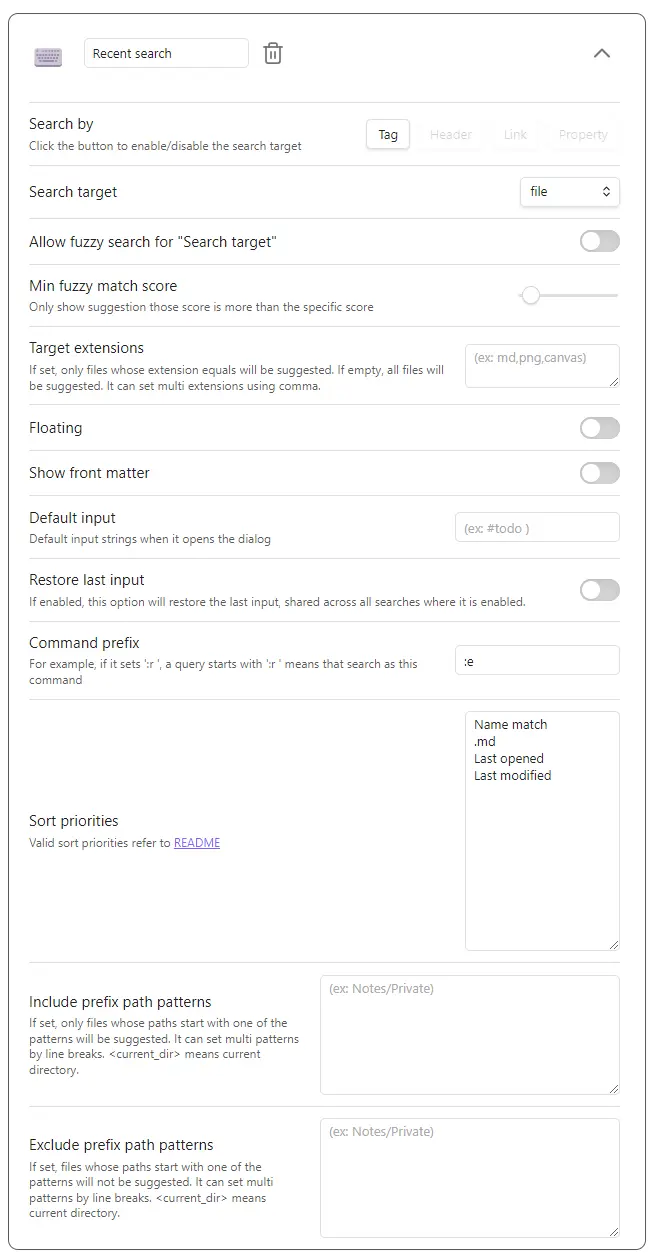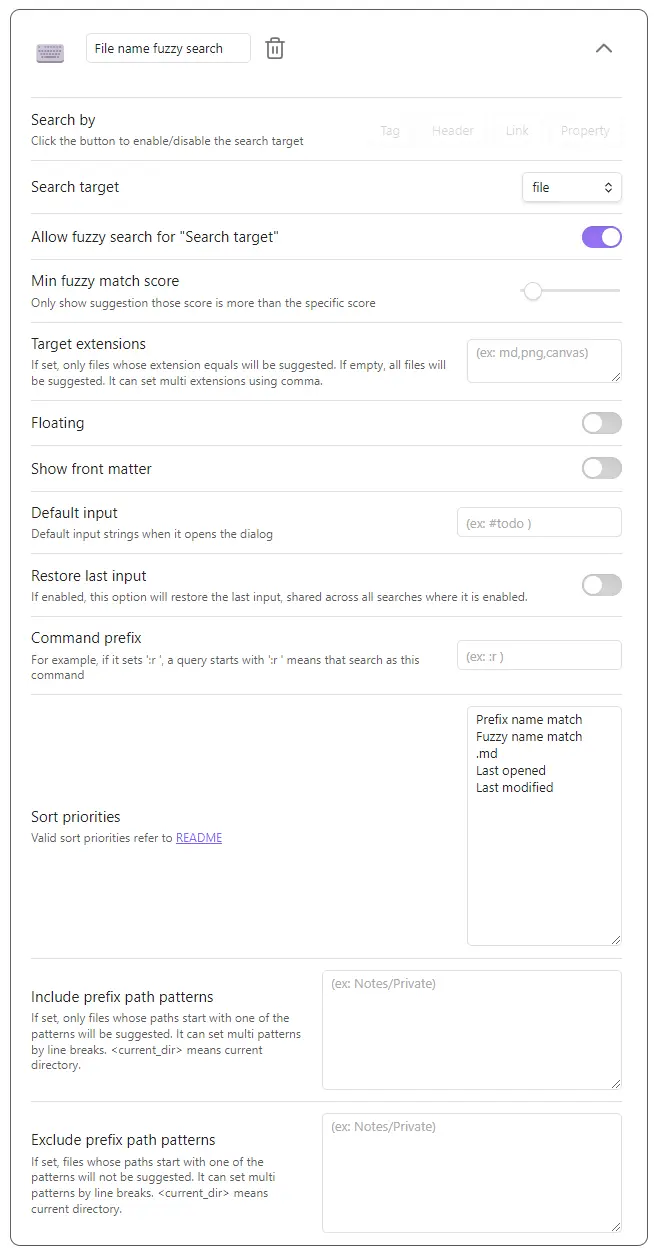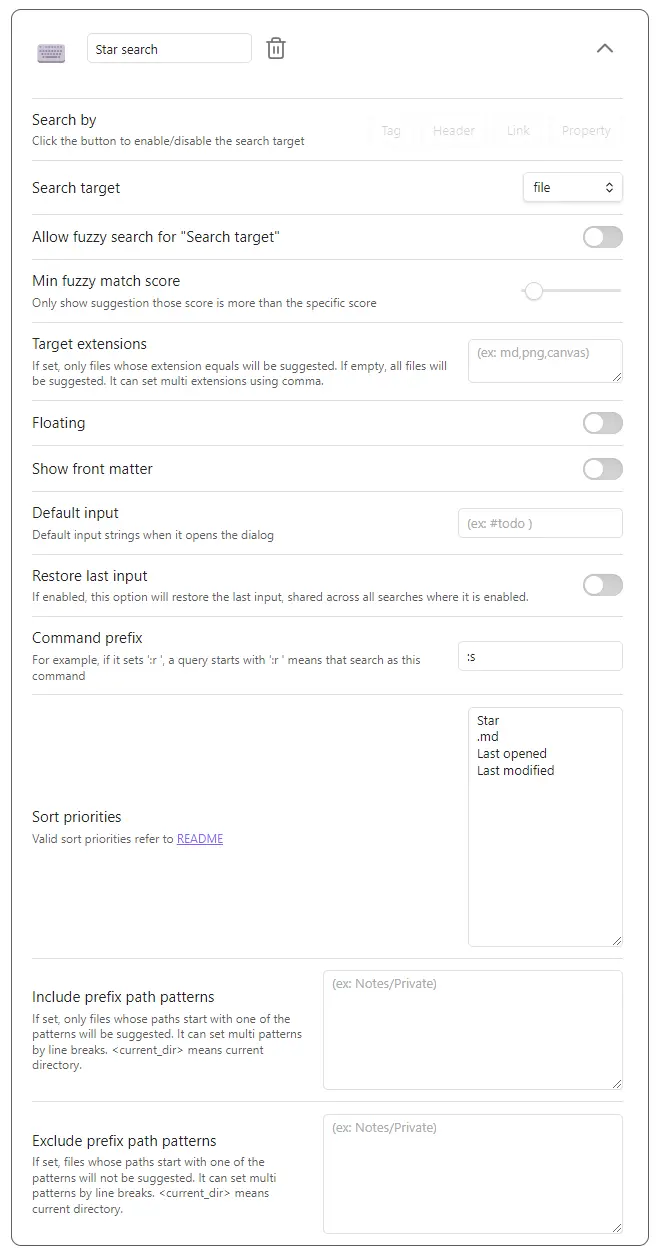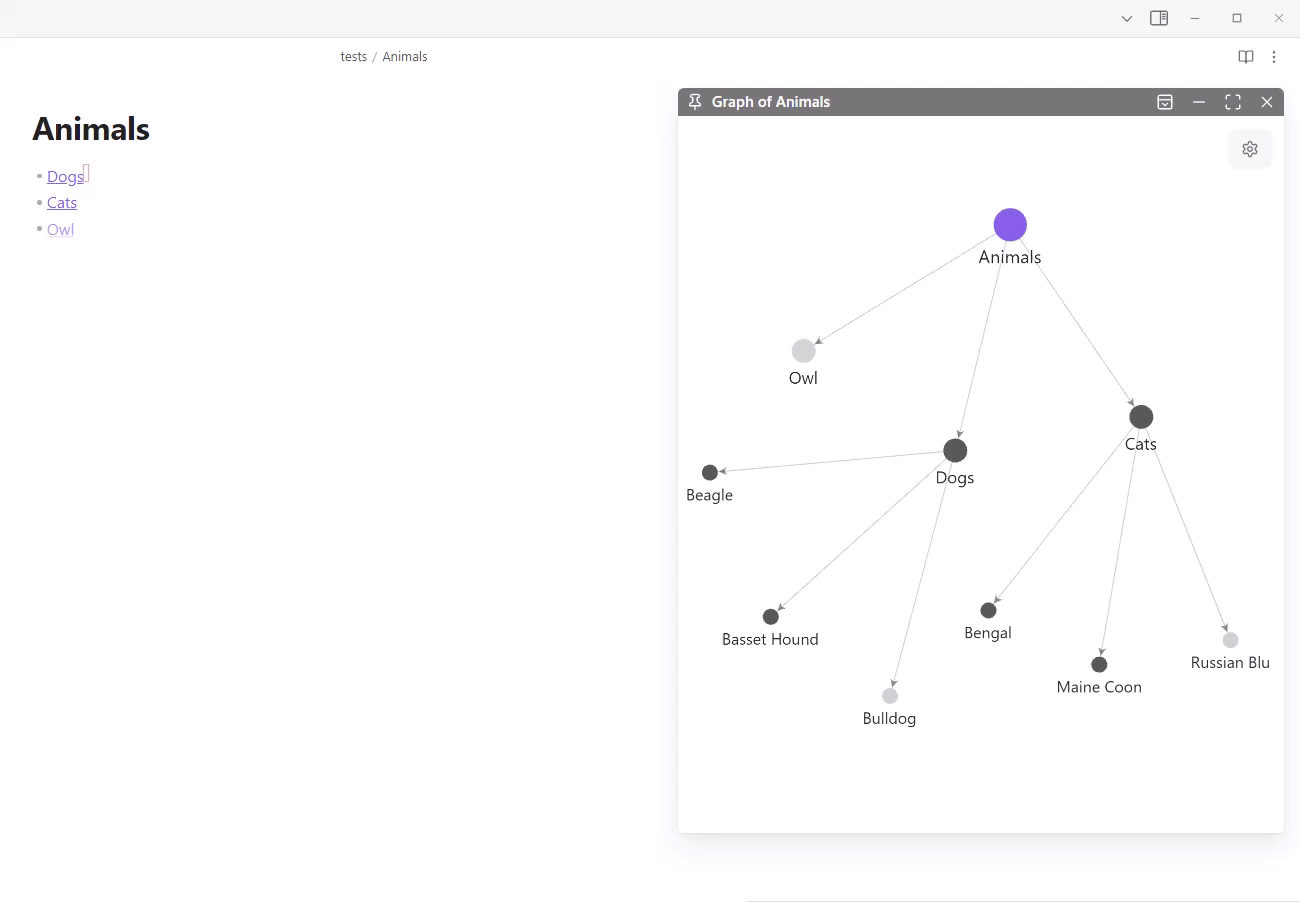This is an Obsidian plugin which is another choice of Quick switcher. It offers various features, such as:
- Creating custom search commands (
Custom searches) - Customizing the hotkeys in the quick switcher to your preference
- Searching backlinks and moving them without leaving the keyboard (
Backlink search) - Moving a file to another folder (
Move file to another folder) - Searching regardless of the order in which tokens appear
- Not performing very fuzzy searches by default, but an option is available to enable them
- Searching considering prefix emoji
- Showing file names and directory names separately
- Revealing a folder in the file tree (
Reveal a folder in the file tree)
You can download from Community plugins in Obsidian settings.
Custom searches enables you to create your original search commands.
| Name | Description |
|---|---|
| file | All files in the Vault |
| backlink | Markdown files that link to the current file |
| link | Files linked from the current file |
| 2-hop-link | 2-hop links from the current file |
| opened file | Files currently open in the window |
You can use the following names as a Sort priorities.
| Name | Description | Since |
|---|---|---|
| Perfect word match | A query matches perfectly with a word in the file name | 6.0.0 |
| Prefix name match | The file name or alias starts with a query | 6.0.0 |
| Name match | The file name or alias includes a query | 6.0.0 |
| Fuzzy name match | The file name or alias matches fuzzy with a query | 8.10.0 |
| Tag match | The query includes the file's tag name | 6.0.0 |
| Header match | The query includes the file's header name | 6.0.0 |
| Link match | The query includes the file's internal link name | 6.0.0 |
| Property match | The query includes the file's property name | 11.0.0 |
| Length | Length of the file name or alias | 6.0.0 |
| Last opened | The time the file opened last | 6.0.0 |
| Last modified | The time the file modified last | 6.0.0 |
| Star | The file has a star | 6.0.0 |
| Alphabetical | File name or alias order by alphabetically ascend | 6.2.0 |
| Alphabetical reverse | File name or alias order by alphabetically descend | 7.0.0 |
| Created latest | File creation date from the latest to the earliest | 7.0.0 |
| Created earliest | File creation date from the earliest to the latest | 7.0.0 |
| (Tags split by comma) | The file has specific tags | 7.0.0 |
| (Extensions split by comma) | The file has specific extensions | 8.3.0 |
Warning Please don't forget to click the
Savebutton before you close Obsidian. Otherwise, the settings will never restore when you open Obsidian next time.
Note Examples of
(Tags spit by comma)are#hoge,#hoge,#huga, and so on.
Note Examples of
(Extensions spit by comma)are.md,.md,.canvas, and so on.
"ho ge"matches onlyho geand does not matchhoge.ho gematches bothho geandhoge.- Use
\"to search for literal quote characters.
Example: Suppose there are three files:
hoge.mdhogemdhoge
The input hoge -md will suggest only hoge.
Additionally, you can specify a custom string as the exclude prefix using the Exclude prefix setting.
If the path of the active file is "/usr/local/vault/notes", the query "<cd> obsidian" will be interpreted as "/usr/local/vault/notes obsidian".
- Show all headers even after filtering to retain file structures in the brain
- Jump to the first hit suggestion automatically and move next/previous by
Tab/Shift+Tabas default - Queries enclosed in double quotes are searched as is
"ho ge"only matchesho genothogeho gematches bothho geandhoge- Use
\"to search for literal quote characters
This feature requires ripgrep and set the executable command to "Ripgrep command" option.
It sorts results by modified time descending.
| Command | Description | Default Hotkey |
|---|---|---|
| Search | Execute search | TAB |
| Preview | Preview selected file | Ctrl+, |
| Toggle input focus | Switch focus between search query and path input | (customizable) |
| Clear input | Clear the search query input | (customizable) |
| Clear path | Clear the path input | (customizable) |
| Set ./ to path | Set current directory to path input | (customizable) |
Note: If you want to search in real-time, please set the "Grep search delay milli-seconds" option to 1 or more.
You can enable automatic preview functionality in Grep search to see file contents without manually triggering preview:
- Auto preview: Automatically shows preview when selecting candidates in search results
- Auto preview delay: Configure the delay (0-1000ms) before auto preview is triggered when selection changes
- This feature provides seamless file browsing while searching through content
You can launch the Grep dialog directly from the main Quick Switcher with the current query carried over. This allows for seamless transition from file searching to content searching.
- Configure the hotkey for "launch grep" in the main dialog settings
- The current search query will be automatically transferred to the Grep dialog
- Input regards as a regex pattern
- Grep searches only markdown files as default. If you want to search for other extensions, please update the "Grep > Extensions" settings
- If you want to include file names in the search, enable the "Include file name in search" setting
- Space-separated terms are searched with AND logic (e.g.,
hello worldfinds content containing both "hello" and "world")
Detailed hotkeys customization is available for each dialog.
The new Backlink search enables displaying all occurrences in the same file and listing the corresponding lines' text.
5-backlink-search.mp4
The new Link search enables displaying all occurrences in the same file and listing the corresponding lines' text.
6-link-search.mp4
"In File search" allows you to search for a specific line within a file using a search keyword and displays it along with the surrounding lines.
- Queries enclosed in double quotes are searched as is
"hello world"only matcheshello worldnot lines containing bothhelloandworldseparatelyhello worldmatches lines containing bothhelloandworldanywhere in the line- Use
\"to search for literal quote characters (e.g.,search \"quotefindssearch "quote)
- Insert to Editor: You can insert the selected line directly into the current editor at the cursor position using the configurable "insert to editor" hotkey
2023-10-18_22h09_46.mp4
You can show the backlinks about the suggestion in the dialog. (Default hotkey is Mod h)
It can show backlinks from not only existing notes but also phantom(not existing) notes.
You can navigate outgoing/backlinks without leaving the dialog by using the "show links", "show backlinks", "navigate forward", and "navigate back" commands.
You can preview the file without closing the dialog. (Default hotkey is Mod ,)
It shows a floating view that doesn't distract the contents. Additionally, it makes the editor state before opening the dialog after previewing files and closing the dialog.
2023-02-05_16h05_11.mp4
The "Move file to another folder" command allows you to quickly move the current file to a different folder with enhanced sorting capabilities and smart search features.
- Fuzzy Search: Find folders even with partial or out-of-order characters (e.g., "proj" matches "Projects")
- Highlighted Matches: Search terms are highlighted in both folder names and directory paths
- Multiple Match Types: Supports prefix matching, substring matching, and fuzzy matching
| Option | Description |
|---|---|
| Recently used | Folders you've recently moved files to appear at the top |
| Alphabetical | Sort folders alphabetically (A-Z) |
| Alphabetical reverse | Sort folders in reverse alphabetical order (Z-A) |
| Setting | Description | Default |
|---|---|---|
| Folder sort priority | Choose how folders are sorted in the move dialog | Recently used |
| Recently used folders file path | Customize where the folder usage history is stored* | (auto) |
| Max recently used folders | Maximum number of recently used folders to remember | 10 (range: 5-50) |
| Exclude prefix path patterns | Exclude certain folder paths from appearing in the move dialog | (none) |
* When left empty, defaults to .obsidian/plugins/obsidian-another-quick-switcher/recently-used-folders.json
- Recently used folder tracking: The plugin remembers which folders you've used recently and prioritizes them
- Persistent history: Recently used folder history is stored in your vault and syncs across devices
- Configurable storage: Customize where the folder usage history is stored within your vault
In v13, we removed Link search from Preset search commands. Please see #275 for details about this decision. If you need the previous Link search functionality, you can add it to Search commands with the configuration shown in the image below.
Please read a "🔥 Breaking changes" section in the Release note.
Please read a "🔥 Breaking changes" section in the Release note.
Please read a "🔥 Breaking changes" section in the Release note.
It both supports desktop and mobile.
Please create a new issue.
Sorry, I would not accept the pull requests except for the following cases.
- Fix obvious bugs
- Fix typo or wrong documentation
- If I ask for it in the GitHub issues or the discussions
git config core.hooksPath hooksBun is required.
bun i
bun devRun Release Action manually.
2-hop-link are outgoing links in the current file, and files that have outgoing links to them.
For example, If there are relations as follows,
flowchart LR
D[Dog] --> A[Animal]
C[Cat] --> A
O[Owl] --> A
2-hop-link from the "Dog" is as follows.
flowchart LR
D[Dog]:::focus --> A[Animal]
D[Dog]:::focus --> C[Cat]
D[Dog]:::focus --> O[Owl]
classDef focus fill:#f96
More complicated example.
flowchart LR
Dog:::focus --> Animal
Dog --> Masaru
Zagitova --> Masaru
Masaru --> Akita-inu
Cat --> Animal
Owl --> Animal
Tama --> Cat
Mike --> Cat
Animal --> Zoo
Zoo --> Animal
Mahjong --> Zoo
Animal --> Coffee
classDef focus fill:#f96
2-hop-link from the "Dog" is as follows.
flowchart LR
Dog:::focus --> Animal:::focus
Dog --> Masaru:::focus
Zagitova:::focus --> Masaru
Masaru --> Akita-inu
Cat:::focus --> Animal
Owl:::focus --> Animal
Tama --> Cat
Mike --> Cat
Animal --> Zoo
Zoo:::focus --> Animal
Mahjong --> Zoo
Animal --> Coffee
classDef focus fill:#f96