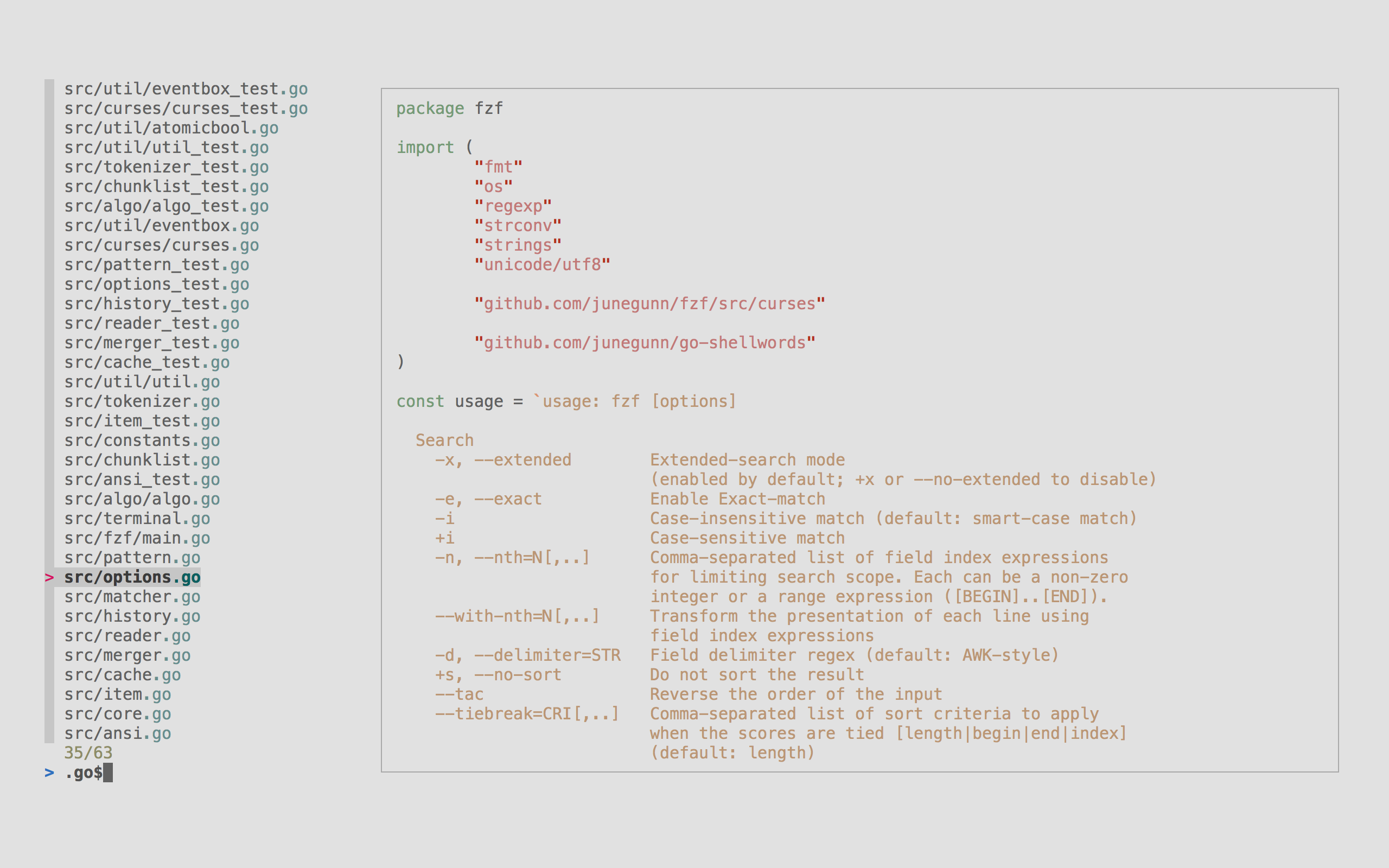fzf is a general-purpose command-line fuzzy finder.
It's an interactive Unix filter for command-line that can be used with any list; files, command history, processes, hostnames, bookmarks, git commits, etc.
- Portable, no dependencies
- Blazingly fast
- The most comprehensive feature set
- Flexible layout
- Batteries included
- Vim/Neovim plugin, key bindings and fuzzy auto-completion
- Installation
- Upgrading fzf
- Building fzf
- Usage
- Examples
- fzf-tmux script
- Key bindings for command line
- Fuzzy completion for bash and zsh
- Vim plugin
- Advanced topics
- Tips
- Related projects
- License
fzf project consists of the following components:
fzfexecutablefzf-tmuxscript for launching fzf in a tmux pane- Shell extensions
- Key bindings (
CTRL-T,CTRL-R, andALT-C) (bash, zsh, fish) - Fuzzy auto-completion (bash, zsh)
- Key bindings (
- Vim/Neovim plugin
You can download fzf executable alone if you don't need the extra stuff.
You can use Homebrew or Linuxbrew to install fzf.
brew install fzf
# To install useful key bindings and fuzzy completion:
$(brew --prefix)/opt/fzf/installfzf is also available via MacPorts: sudo port install fzf
Alternatively, you can "git clone" this repository to any directory and run install script.
git clone --depth 1 https://github.com/junegunn/fzf.git ~/.fzf
~/.fzf/install| Distro | Command |
|---|---|
| Alpine Linux | sudo apk add fzf |
| Arch Linux | sudo pacman -S fzf |
| Debian | sudo apt-get install fzf |
| Fedora | sudo dnf install fzf |
| FreeBSD | pkg install fzf |
| NixOS | nix-env -iA nixpkgs.fzf |
| openSUSE | sudo zypper install fzf |
Shell extensions (key bindings and fuzzy auto-completion) and Vim/Neovim plugin may or may not be enabled by default depending on the package manager. Refer to the package documentation for more information.
Pre-built binaries for Windows can be downloaded here. fzf is also available via Chocolatey and Scoop:
| Package manager | Command |
|---|---|
| Chocolatey | choco install fzf |
| Scoop | scoop install fzf |
Known issues and limitations on Windows can be found on the wiki page.
Once you have fzf installed, you can enable it inside Vim simply by adding the
directory to &runtimepath in your Vim configuration file. The path may
differ depending on the package manager.
" If installed using Homebrew
set rtp+=/usr/local/opt/fzf
" If installed using git
set rtp+=~/.fzfIf you use vim-plug, the same can be written as:
" If installed using Homebrew
Plug '/usr/local/opt/fzf'
" If installed using git
Plug '~/.fzf'But instead of separately installing fzf on your system (using Homebrew or
"git clone") and enabling it on Vim (adding it to &runtimepath), you can use
vim-plug to do both.
" PlugInstall and PlugUpdate will clone fzf in ~/.fzf and run the install script
Plug 'junegunn/fzf', { 'dir': '~/.fzf', 'do': './install --all' }
" Both options are optional. You don't have to install fzf in ~/.fzf
" and you don't have to run the install script if you use fzf only in Vim.fzf is being actively developed and you might want to upgrade it once in a while. Please follow the instruction below depending on the installation method used.
- git:
cd ~/.fzf && git pull && ./install - brew:
brew update; brew reinstall fzf - chocolatey:
choco upgrade fzf - vim-plug:
:PlugUpdate fzf
See BUILD.md.
fzf will launch interactive finder, read the list from STDIN, and write the selected item to STDOUT.
find * -type f | fzf > selectedWithout STDIN pipe, fzf will use find command to fetch the list of
files excluding hidden ones. (You can override the default command with
FZF_DEFAULT_COMMAND)
vim $(fzf)CTRL-J/CTRL-K(orCTRL-N/CTRL-P) to move cursor up and downEnterkey to select the item,CTRL-C/CTRL-G/ESCto exit- On multi-select mode (
-m),TABandShift-TABto mark multiple items - Emacs style key bindings
- Mouse: scroll, click, double-click; shift-click and shift-scroll on multi-select mode
fzf by default starts in fullscreen mode, but you can make it start below the
cursor with --height option.
vim $(fzf --height 40%)Also check out --reverse and --layout options if you prefer
"top-down" layout instead of the default "bottom-up" layout.
vim $(fzf --height 40% --reverse)You can add these options to $FZF_DEFAULT_OPTS so that they're applied by
default. For example,
export FZF_DEFAULT_OPTS='--height 40% --layout=reverse --border'Unless otherwise specified, fzf starts in "extended-search mode" where you can
type in multiple search terms delimited by spaces. e.g. ^music .mp3$ sbtrkt !fire
| Token | Match type | Description |
|---|---|---|
sbtrkt |
fuzzy-match | Items that match sbtrkt |
'wild |
exact-match (quoted) | Items that include wild |
^music |
prefix-exact-match | Items that start with music |
.mp3$ |
suffix-exact-match | Items that end with .mp3 |
!fire |
inverse-exact-match | Items that do not include fire |
!^music |
inverse-prefix-exact-match | Items that do not start with music |
!.mp3$ |
inverse-suffix-exact-match | Items that do not end with .mp3 |
If you don't prefer fuzzy matching and do not wish to "quote" every word,
start fzf with -e or --exact option. Note that when --exact is set,
'-prefix "unquotes" the term.
A single bar character term acts as an OR operator. For example, the following
query matches entries that start with core and end with either go, rb,
or py.
^core go$ | rb$ | py$
FZF_DEFAULT_COMMAND- Default command to use when input is tty
- e.g.
export FZF_DEFAULT_COMMAND='fd --type f'
FZF_DEFAULT_OPTS- Default options
- e.g.
export FZF_DEFAULT_OPTS="--layout=reverse --inline-info"
See the man page (man fzf) for the full list of options.
If you learn by watching videos, check out this screencast by @samoshkin to explore fzf features.

Many useful examples can be found on the wiki page. Feel free to add your own as well.
fzf-tmux is a bash script that opens fzf in a tmux pane.
# usage: fzf-tmux [-u|-d [HEIGHT[%]]] [-l|-r [WIDTH[%]]] [--] [FZF OPTIONS]
# (-[udlr]: up/down/left/right)
# select git branches in horizontal split below (15 lines)
git branch | fzf-tmux -d 15
# select multiple words in vertical split on the left (20% of screen width)
cat /usr/share/dict/words | fzf-tmux -l 20% --multi --reverseIt will still work even when you're not on tmux, silently ignoring -[udlr]
options, so you can invariably use fzf-tmux in your scripts.
Alternatively, you can use --height HEIGHT[%] option not to start fzf in
fullscreen mode.
fzf --height 40%The install script will setup the following key bindings for bash, zsh, and fish.
CTRL-T- Paste the selected files and directories onto the command-line- Set
FZF_CTRL_T_COMMANDto override the default command - Set
FZF_CTRL_T_OPTSto pass additional options
- Set
CTRL-R- Paste the selected command from history onto the command-line- If you want to see the commands in chronological order, press
CTRL-Ragain which toggles sorting by relevance - Set
FZF_CTRL_R_OPTSto pass additional options
- If you want to see the commands in chronological order, press
ALT-C- cd into the selected directory- Set
FZF_ALT_C_COMMANDto override the default command - Set
FZF_ALT_C_OPTSto pass additional options
- Set
If you're on a tmux session, you can start fzf in a split pane by setting
FZF_TMUX to 1, and change the height of the pane with FZF_TMUX_HEIGHT
(e.g. 20, 50%).
If you use vi mode on bash, you need to add set -o vi before source ~/.fzf.bash in your .bashrc, so that it correctly sets up key bindings for vi
mode.
More tips can be found on the wiki page.
Fuzzy completion for files and directories can be triggered if the word before
the cursor ends with the trigger sequence which is by default **.
COMMAND [DIRECTORY/][FUZZY_PATTERN]**<TAB>
# Files under current directory
# - You can select multiple items with TAB key
vim **<TAB>
# Files under parent directory
vim ../**<TAB>
# Files under parent directory that match `fzf`
vim ../fzf**<TAB>
# Files under your home directory
vim ~/**<TAB>
# Directories under current directory (single-selection)
cd **<TAB>
# Directories under ~/github that match `fzf`
cd ~/github/fzf**<TAB>Fuzzy completion for PIDs is provided for kill command. In this case, there is no trigger sequence, just press tab key after kill command.
# Can select multiple processes with <TAB> or <Shift-TAB> keys
kill -9 <TAB>For ssh and telnet commands, fuzzy completion for host names is provided. The names are extracted from /etc/hosts and ~/.ssh/config.
ssh **<TAB>
telnet **<TAB>unset **<TAB>
export **<TAB>
unalias **<TAB># Use ~~ as the trigger sequence instead of the default **
export FZF_COMPLETION_TRIGGER='~~'
# Options to fzf command
export FZF_COMPLETION_OPTS='+c -x'
# Use fd (https://github.com/sharkdp/fd) instead of the default find
# command for listing path candidates.
# - The first argument to the function ($1) is the base path to start traversal
# - See the source code (completion.{bash,zsh}) for the details.
_fzf_compgen_path() {
fd --hidden --follow --exclude ".git" . "$1"
}
# Use fd to generate the list for directory completion
_fzf_compgen_dir() {
fd --type d --hidden --follow --exclude ".git" . "$1"
}On bash, fuzzy completion is enabled only for a predefined set of commands
(complete | grep _fzf to see the list). But you can enable it for other
commands as well by using _fzf_setup_completion helper function.
# usage: _fzf_setup_completion path|dir COMMANDS...
_fzf_setup_completion path ag git kubectl
_fzf_setup_completion dir treeSee README-VIM.md.
fzf is fast and is getting even faster. Performance should not be a problem in most use cases. However, you might want to be aware of the options that affect the performance.
--ansitells fzf to extract and parse ANSI color codes in the input and it makes the initial scanning slower. So it's not recommended that you add it to your$FZF_DEFAULT_OPTS.--nthmakes fzf slower as fzf has to tokenize each line.--with-nthmakes fzf slower as fzf has to tokenize and reassemble each line.- If you absolutely need better performance, you can consider using
--algo=v1(the default beingv2) to make fzf use a faster greedy algorithm. However, this algorithm is not guaranteed to find the optimal ordering of the matches and is not recommended.
You can set up key bindings for starting external processes without leaving
fzf (execute, execute-silent).
# Press F1 to open the file with less without leaving fzf
# Press CTRL-Y to copy the line to clipboard and aborts fzf (requires pbcopy)
fzf --bind 'f1:execute(less -f {}),ctrl-y:execute-silent(echo {} | pbcopy)+abort'See KEY BINDINGS section of the man page for details.
When --preview option is set, fzf automatically starts an external process with
the current line as the argument and shows the result in the split window.
# {} is replaced to the single-quoted string of the focused line
fzf --preview 'cat {}'Since the preview window is updated only after the process is complete, it's important that the command finishes quickly.
# Use head instead of cat so that the command doesn't take too long to finish
fzf --preview 'head -100 {}'Preview window supports ANSI colors, so you can use any program that syntax-highlights the content of a file.
- Bat: https://github.com/sharkdp/bat
- Highlight: http://www.andre-simon.de/doku/highlight/en/highlight.php
fzf --preview 'bat --style=numbers --color=always {} | head -500'You can customize the size, position, and border of the preview window using
--preview-window option, and the foreground and background color of it with
--color option. For example,
fzf --height 40% --layout reverse --info inline --border \
--preview 'file {}' --preview-window down:1:noborder \
--color 'fg:#bbccdd,fg+:#ddeeff,bg:#334455,preview-bg:#223344,border:#778899'See the man page (man fzf) for the full list of options.
For more advanced examples, see Key bindings for git with fzf (code).
Since fzf is a general-purpose text filter rather than a file finder, it is
not a good idea to add --preview option to your $FZF_DEFAULT_OPTS.
# *********************
# ** DO NOT DO THIS! **
# *********************
export FZF_DEFAULT_OPTS='--preview "bat --style=numbers --color=always {} | head -500"'
# bat doesn't work with any input other than the list of files
ps -ef | fzf
seq 100 | fzf
history | fzfYou can use fd,
ripgrep, or the silver
searcher instead of the
default find command to traverse the file system while respecting
.gitignore.
# Feed the output of fd into fzf
fd --type f | fzf
# Setting fd as the default source for fzf
export FZF_DEFAULT_COMMAND='fd --type f'
# Now fzf (w/o pipe) will use fd instead of find
fzf
# To apply the command to CTRL-T as well
export FZF_CTRL_T_COMMAND="$FZF_DEFAULT_COMMAND"If you want the command to follow symbolic links, and don't want it to exclude hidden files, use the following command:
export FZF_DEFAULT_COMMAND='fd --type f --hidden --follow --exclude .git'CTRL-T key binding of fish, unlike those of bash and zsh, will use the last
token on the command-line as the root directory for the recursive search. For
instance, hitting CTRL-T at the end of the following command-line
ls /var/will list all files and directories under /var/.
When using a custom FZF_CTRL_T_COMMAND, use the unexpanded $dir variable to
make use of this feature. $dir defaults to . when the last token is not a
valid directory. Example:
set -g FZF_CTRL_T_COMMAND "command find -L \$dir -type f 2> /dev/null | sed '1d; s#^\./##'"https://github.com/junegunn/fzf/wiki/Related-projects
The MIT License (MIT)
Copyright (c) 2019 Junegunn Choi