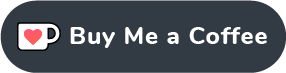A feature packed PowerShell GUI tool for spreadsheet operations with no Excel dependency

- Create timestamped backups of selected folders
- Support for multiple backup locations
- Automatic ".backup" folder creation
- Option to skip backup process
- Combine spreadsheets with similar numbering across folders
- Support for multiple spreadsheet formats (.xlsx, .xls, .csv)
- Maintain headers from the first spreadsheet (optional)
- Save combined spreadsheets to a user-selected destination
- Match TCGplayer IDs from combined spreadsheets with TIDs in a SKU list CSV file
- Create GSxx spreadsheets with matched data from the SKU list
- Generate barcodes based on SKU and price information
- Extract specific fields like SKU, Card Name, Condition, Cost, and Price
- Create GS_Missing spreadsheet with all unmatched rows for review
- Optimized performance with hashtable-based lookups (4-5x faster)
- Process spreadsheets in natural numerical order
- Create printer-ready label files from Excel spreadsheets
- Support for both standard printer labels (.tsk files) and Dymo labels (.dymo files)
- Customizable templates for different label formats
- Process all GSxx.xlsx files in a folder automatically
- Proper handling of special characters in card names and other data
- User-friendly dialog with tooltips for all options
- No Headers: Exclude headers when combining spreadsheets
- Duplicate Qty=2: Duplicate rows with '2' in the "Add to Quantity" column
- Normalize Qty to 1: Change all values in "Add to Quantity" column to '1'
- Log to File: Save terminal output to a log file for future reference
- BLANK: Insert a row with "BLANK" text between data from different spreadsheets
- Reverse, Reverse: Reverse the order of data rows in the final combined spreadsheet
- Save/load application settings to/from XML files
- Menu system with keyboard shortcuts
- Persistent settings across sessions
- Windows operating system
- PowerShell 5.1 or higher
- ImportExcel PowerShell module (automatically installed if missing)
- Click the green code button at the top of this repo and select download zip
- Alternatively, you can clone this repository or download the latest release
- Extract the files to your preferred location
Double-click on Launch-SpreadsheetWrangler.vbs to run the application without showing a PowerShell console window.
Right-click on SpreadsheetWrangler.ps1 and select "Run with PowerShell"
(Note: This will show a PowerShell console window alongside the application)
powershell -ExecutionPolicy Bypass -File .\SpreadsheetWrangler.ps1- Add folder locations to back up using the "+" button
- Select "Skip Backup" option if you only want to combine spreadsheets
- Add folder locations containing spreadsheets using the "+" button
- Set the destination folder for combined spreadsheets
- Select desired options for the combining process
- Click "Run" to start the process
- Complete the spreadsheet combining process steps above
- Select a SKU list CSV file using the "SKU List Location" section
- Choose a destination folder for the final output files using the "Final Output Location" section
- Click "Run" to process the combined spreadsheets against the SKU list
- GSxx files will be created in the final output location with matched data
- GS_Missing will be created in the final output location with non-matched data
- Click on "Labels" in the menu bar, then select "Create Labels"
- In the dialog that appears:
- Select the input folder containing your GSxx.xlsx files
- Choose an output folder where label files will be saved
- (Optional) Select a .param template file for printer configuration
- (Optional) Select a .prt template file containing label layout with data markers
- (Optional) Select a Dymo template file for Dymo label creation
- Click "Create Labels" to start the process
- The application will create:
- GSxx.tsk files (if param/prt templates are provided)
- GSxx.dymo files (if a Dymo template is provided)
- All files will be saved to the selected output folder
- File → New Configuration: Reset all settings to default
- File → Open Configuration: Load settings from an XML file
- File → Save Configuration: Save settings to the current file
- File → Save Configuration As: Save settings to a new file
This project is licensed under the MIT License - see the LICENSE file for details.
Contributions are welcome! Please feel free to submit a Pull Request.
- Fork the repository
- Create your feature branch (
git checkout -b feature/amazing-feature) - Commit your changes (
git commit -m 'Add some amazing feature') - Push to the branch (
git push origin feature/amazing-feature) - Open a Pull Request
Created by Bryant Welch
If you find this project helpful, consider supporting its development: